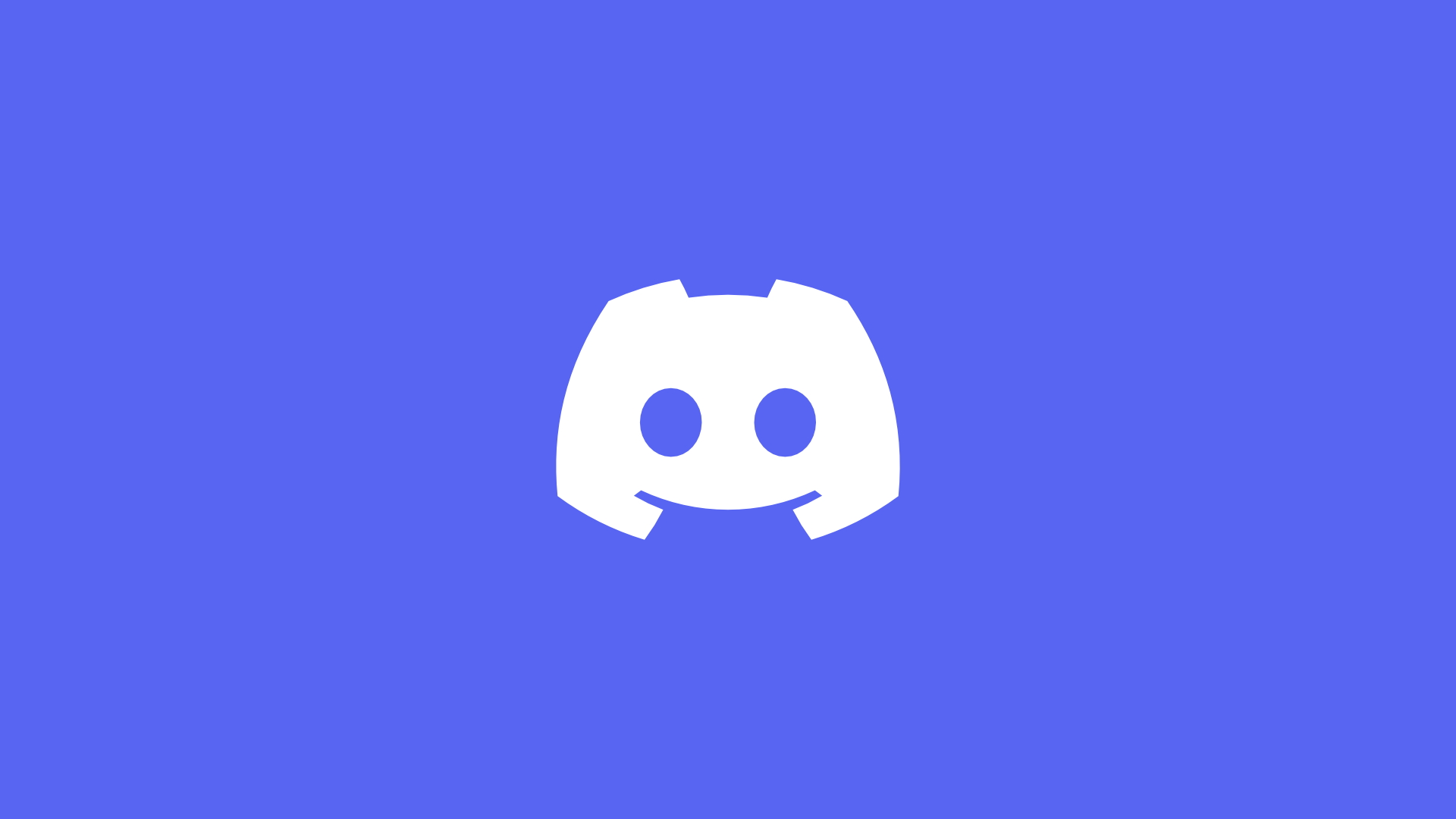I currently have a ticket open with Discord and they required me to get the Build Number for the client that I was using.
Of course, this information would mainly be in the ‘User Settings’ at the bottom but they wanted the [BUILD INFO] more specifically
But when I attempted to do ⌘⌥+i on my Mac, it didn’t appear. Checking to ensure that I did it right, focused on the window and nothing, still wouldn’t work.
It turns out that on the Stable client for Discord, they disabled it to prevent any account compromises.
To enable it, carry out the following:
- Quit Discord (Either via ‘Discord’ >> Quit, or pressing ⌘+Q)
- Navigate to
~/Library/Application Support/discord/ - Open
settings.jsonin TextEdit or your favourite text editor. - Above the
}at the bottom of the file, add"DANGEROUS_ENABLE_DEVTOOLS_ONLY_ENABLE_IF_YOU_KNOW_WHAT_YOURE_DOING": true - Save it.
- Reopen Discord.
Now, you can open DevTools on Discord on macOS.
And since there will be someone looking to do this on Windows:
- Quit Discord.
- Win+R to open run.
- Type:
%appdata%/discord/and press enter - Open the
settings.jsonin Notepad your favourite text editor - Above the
}at the bottom of the file, add"DANGEROUS_ENABLE_DEVTOOLS_ONLY_ENABLE_IF_YOU_KNOW_WHAT_YOURE_DOING": true - Save it.
- Reopen Discord.
And the Linux users
- Quit Discord.
- Navigate to
/.config/discord/either via the terminal or through your File Manager. [It may also be at~/.discordif it’s not in the aforementioned location.] - Open the
settings.jsonin your favourite text editor. - Above the
}at the bottom of the file, add"DANGEROUS_ENABLE_DEVTOOLS_ONLY_ENABLE_IF_YOU_KNOW_WHAT_YOURE_DOING": true - Save it.
- Reopen Discord.