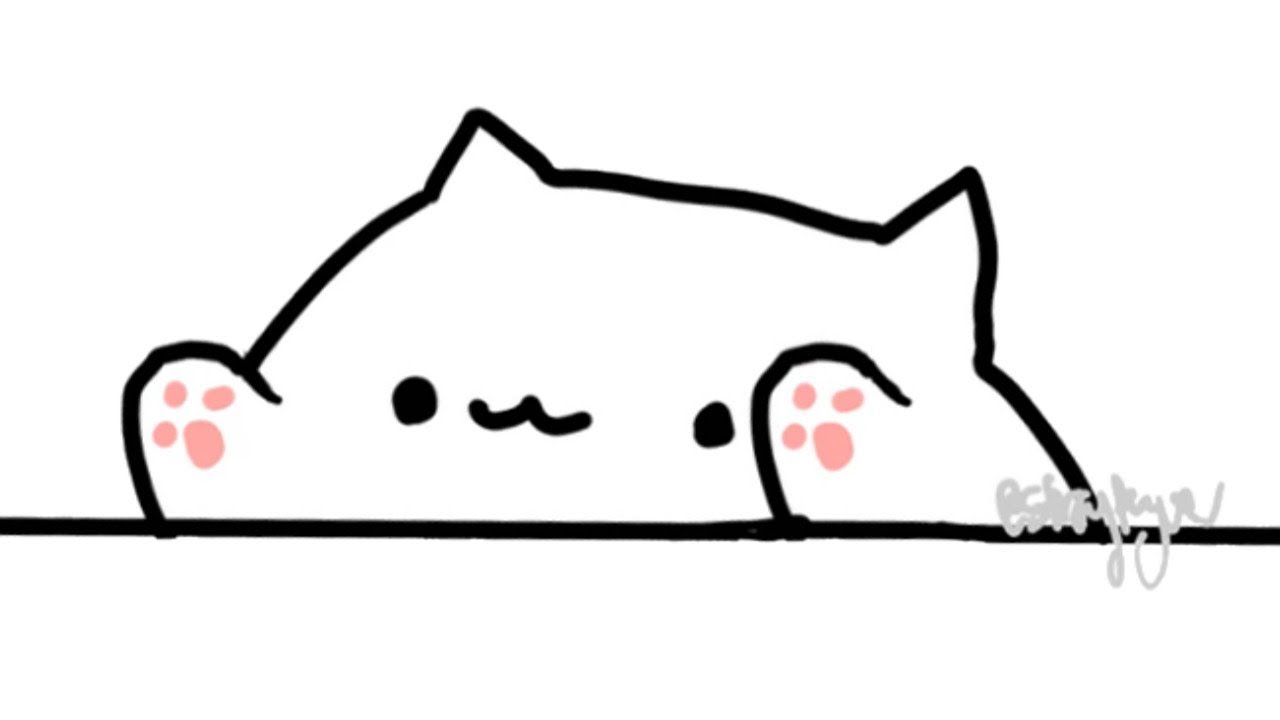This was originally posted on Wressling.blog
Hi everyone and welcome to my 3rd Money in the Bank PPV Predictions.
Once again this year, we have 2 Money in the Bank matches…One for the women and one for the men. There was supposed to be a 3rd Money in the Bank match for the Tag Teams but they scrapped that idea fairly quickly.
There is 4 men from RAW taking on 4 men from SmackDown (Yes, I am counting The New Day as 1) and the same amount of women for the Women’s match.
But what IS Money in the Bank? I explained this good detail in my predictions post from last year. You can read that explanation here: https://padraig.blog/wwe-money-in-the-bank-2017-ppv-predictions/
Also with this PPV, we will see the singles debut of Ronda Rousey against Nia Jax for the RAW Women’s Championship.
Anyway, let’s get into it. Oh and I am going to lob the MITB matches in as a Title Match.
NON-TITLE MATCHES
| Singles Match |
| Roman Reigns |
VS |
Jinder Mahal |
| PREDICTION: At this point, I am sick at looking at Roman Reigns…He is not doing anything and is basically filling his time until he can face Brock Lesnar again at SummerSlam. This is really a nothing match and Jinder is going to end up losing. I really doubt that Jinder is going to go far in this run of WWE. Roman Reigns to win |
| Singles Match |
| Bobby Lashley |
VS |
Sami Zayn |
| PREDICTION: After this week’s RAW, I started to question as to WTF WWE are smoking when it comes to making up storylines. An obstacle course…I didn’t know I was watching Ninja Warrior…but OK. This is going to be a squash match in my opinion where Bobby is going to flatten Sami. In my opinion, this match should have been on the kickoff show and not the SmackDown Tag Team Match. Bobby Lashley to win. |
| Singles Match |
| Daniel Bryan |
VS |
Big Cass |
| PREDICTION: This is also a nothing match where Big Cass has to prove to himself that he can do it on his own in WWE without Enzo Amore. This is literally a David vs Goliath match and the build of this feud was pretty horrible. Daniel Bryan to win. |
TITLE MATCHES
| Tag Team Match for the SmackDown Tag Team Championships (Kickoff Show) |
| The Bludgeon Brothers (C) |
VS |
Luke Gallows &
Karl Anderson |
| PREDICTION: I will never understand WWE…WHY IS THERE A 4-HOUR PPV AND YET YOU STILL HAVE TO PUT THE SD TAG TEAM MATCH ON THE PRE-SHOW?!??! This is insane and I feel bad for all involved as they should be on the main card. If anything, put Lashley/Zayn or Bryan/Cass on the pre-show…It would make more sense. There is no feud here. Nothing match. Bludgeon Brothers to retain! |
| Singles Match for the WWE Intercontinental Championship |
| Seth Rollins (C) |
VS |
Elias |
| PREDICTION: This is the probably the best match that Elias has ever had in WWE. Seth and Elias seem to have good chemistry and the feud has been good, and I know that it is going to be a enjoyable match at the end of it all. Let’s hope it doesn’t end in a DQ if Elias decides to hit Seth Rollins with a guitar. Seth to retain. |
| Singles Match for the SmackDown Women’s Championship |
| Carmella (C) |
VS |
Asuka |
| PREDICTION: Well, after Carmella tapped out to the Asuka Lock, we can kinda see what way this is going to go. I have a feeling that Asuka is going to make this look easy. I have never been a big fan of Carmella, so it would be nice for her to pick up her first WWE Main Roster title. If this match is AFTER the Women’s MITB, I doubt that they will cash in on the same night. Asuka to become the new SmackDown Women’s Champion. |
| Singles Match for the RAW Women’s Championship |
| Nia Jax (C) |
VS |
Ronda Rousey |
| PREDICTION: Well, you don’t have to be a WWE viewer to know which way this going to go. Yes, Nia is big and strong but she ain’t a ‘Ronda Rousey’ and it is this star power that is going to allow Ronda to pick up the victory against Nia Jax. It will be a submission that allow her to get the win. Ronda Rousey to become the new RAW Women’s Champion. |
| Last Man Standing Match for the WWE Championship |
| AJ Styles (C) |
VS |
Shinsuke Nakamura |
| PREDICTION: I shall ask this again.. WHY DOES HE KEEP HITTING ME IN THE DICK!? AJ…Please, just wear a cup because it is a ‘Last Man Standing’ match and he is going to low-blow you all the way to NXT. It is not worth it… Despite saying this, Nakamura is not going to win because I would like to see Styles lose it at SummerSlam…He is not ready to drop the title now. AJ Styles to retain! |
| Men’s Money in the Bank Ladder Match |
The Miz
Braun Strowman
Bobby Roode
Kevin Owens
Samoa Joe |
VS |
Rusev
Finn Balor
Kofi Kingston
Big E
Xavier Woods |
| PREDICTION: Well, this always becomes the most difficult part of the night…Finding out who is going to win the Money in the Bank match. I have a really bad prediction on what’s going to happen here.
I think it going to be one of the members of The New Day and I honestly believe that it is time for Big E to go back our on his own and turn heel on the other two breaking The New Day up.
I know, I know…sounds crazy, but it has been on the cards for a while, so I could see it happening. If not, I would like to see Finn Balor winning it. (Not because I am biased, but just that he COULD be Mr. MITB) – Big E to win the Money in the Bank Contract! |
| Womens’ Money in the Bank Ladder Match |
Charlotte Flair
Alexa Bliss
Natayla
Lana |
VS |
Ember Moon
Becky Lynch
Naomi
Sasha Banks |
| PREDICTION: Likewise, this could go to anyone bar Naomi. They wouldn’t allow Naomi to win the Wrestlemania Battle Royale and Money In The Bank (But hey, I could be wrong). The other girls all have a serious good chance including Becky and Charlotte (I smell a heel turn by the way).
Ember Moon is a recent NXT Call up and I feel that she may not be ready to be lobbed in the same pool as Ronda Rousey should she decide to cash in on the same night. Sasha Banks could gun for it as there is a bit of heel-ish work that she can do between her and Bayley.
The underdog for all of this is of course, Lana! Lana has been getting better and better in the ring in the last year and it would be nice for her to have a big of boost of momentum and could possibly challenge Asuka for the SmackDown Women’s Championship but will probably end up losing that match. |
And that is my predictions for WWE Money in the Bank PPV. I will try to do my best to Livetweet this over on @PFWressling – But with scheduling, this may not happen (Or it’ll happen late)
Let me know who you think is going to win the matches and why!