This week, Blizzard Activision released a brand new mobile-first ARPG in their infamous Diablo series titled: Diablo Immortal and it already had it criticisms right out of the gate.
When the game was announced at BlizzCon 2018, it was met with boos as most of the attendees of BlizzCon were players of World Of Warcraft, Diablo III, Heartstone, StarCraft and were hoping for the announcement of Diablo IV.
When met with the boos, the Principal Game Designer, Wyatt Cheng questioned the audience with a simple question “Do you guys not have phones?”
It wasn’t a question as to whether players had a phone but more-so, whether they would play a video game with such a highly renowned franchise like Diablo on a mobile device. The first ‘red flag’ of this was the developer of the game, Netease, which didn’t improve the confidence in consumers.
As a response to this, Blizzard announced Diablo IV, the next proper game in the franchise at their BlizzCon 2019 event.
Netease are a Chinese game developer which sparked a lot of worry for people as Netease would have to (by law) hand over information about the users that play Diablo Immortal to the Chinese Government. That is never good.
Fast forward to June 1st and the game releases on Mobile and now people can get the first look at the game.
In the time that I have spent with the game, I have found it to be enjoyable and have spent about 3 – 4 hours on it.
While some of the paid content has been pushed in my face. Early beta users and even eagle eyed users of the released full game have got their excel sheets out and figured out that if you want the BEST gear and loot in the game to be the best in PlayerVsPlayer content, then you would need to spend at the very least $110,000!
In a video by Northern Irish YouTuber Bellular, if you were to not give Blizzard/Netease any money and you wanted to get everything for free, you would need to play the game for up to and possibly even more than a decade!
Most of the games content including gear and literal progression in the game is bound by loot boxes. This has already become a major problem with other games such as EA Sport’s FIFA and Activision Blizzard’s Overwatch.
With the likes of Overwatch, they do allow you to unlock items which is locked behind loot boxes quite easily. If you open other loot boxes and you get duplicates, it is converted into coins which can be used against locked content. You cannot purchase the coins from Blizzard. Only the loot boxes themselves. You get a free loot box, every time you level up or during a seasonal event.
Games that do contain loot boxes are banned in Belgium and the Netherlands.
Daniel Hurley BL, a Parliamentary Researcher in Law for Oireachtas Library & Research Service wrote a ‘Spotlight’ in February of 2020 detailing what could be done to regulate loot boxes and micro-transactions in Ireland with most important question being “Whether loot boxes are a form of gambling”
In November of 2020, Cian O’Callaghan TD (SD – Dublin North Bay) asked the Minister of Justice, Helen McEntee the following:
(for her) views on the prevalence of loot box gambling mechanics implemented in video gaming; her plans to implement protections for children against these practices; and if she will make a statement on the matter.
The minister responded with the following:
There is no current legislation with regard to online video gaming engaged in by individuals. However, I am aware that there has been some attention on issues arising in the context of video gaming. In particular, whether in-game purchases or micro-transactions, described as “loot boxes”, “skins” etc., designed to improve the players’ chances of success in inter-active online games, might encourage gambling like behaviour.
The issue is whether such micro-transactions constitute gambling or are a form of e-commerce. It is not clear that these offers fall within the current Irish legal definition of gambling or that purchases are essentially an e-commerce activity.
Different approaches have been adopted to the issue of whether and how “loot boxes” might be defined and regulated in the context of gambling activities in Europe, with no definitive outcomes. This matter is one which my Department and ultimately the new Gambling Regulator will keep under review.
This is a position, which is shared by other EU Member States. Ireland supported the 2018 Declaration by the Gaming Regulators European Forum that video gaming products should be licensed and regulated appropriately, if they can be shown to fall into the category of gambling. In preparing the declaration, member states were aware of reports that third party actors, not authorised by the video game developer or under their control, may seek to commercialise certain elements of video gaming in a manner akin to gambling.
With regard to protection of children and age limits for video games, the Pan-European Game Information (PEGI) age rating system was established in 2003 to help European parents make informed decisions on buying computer games. It replaced a number of national age rating systems with a single system now used throughout most of Europe, in more than 35 countries including Ireland. However, ‘gambling’, for the purposes of PEGI video game rating, is based on whether there are depictions of gambling in the game that can be found in real life, e.g. casino type games. It is not clear that PEGI (which is a voluntary code of the industry, rather than state mandated) could or would put such gambling related warnings on games containing Loot Boxes as these are discretionary purchases by the player. I encourage parents to ensure that their children only engage in appropriate gaming and are not making purchases unknown to them.
While it may seem like, this is at the very early stage, it is good to see that they are ‘aware’ of it and hopefully the new Gambling Regulator will be able to curb the aggressiveness of Loot boxes and microtransactions in video games, especially games being developed in Asian countries.
Other than a ban, developers/publishers should be able to try to do the following which would would be considered fair for the public.
- Very low cost for purchasable items from the cash shop.
- Allow only one or two currencies in the game. (Diablo: Immortal has 6!!!)
- The ability to purchase items from the cash stop via in-game methods (without having to play for decades)
- Do not have ANYTHING purchasable from the store which can affect gear level. Purely cosmetic items. (Items like a “Double XP boost for 1 hour” should still be allowed, but limited to ‘X’ amount per character or account.)
There needs to be a justification to have these egregious loot box systems because as most games are targeted at the young demographic (8 – 13 yo), it’s going to onset an early form of gambling and could affect them in the future.
Plus, parents should be made well aware by game developers (or even by staff in video game stores) contain paid content such as loot boxes. Older parents, grandparents and more should be made aware of the dangers of loot boxes.
Sources:
![[The JukeBox] #78 – Coco Star – Toca Miracle](https://padraig.blog/wp-content/uploads/2022/07/photo-1458093257227-0f30303eb1f0-1.jpg)

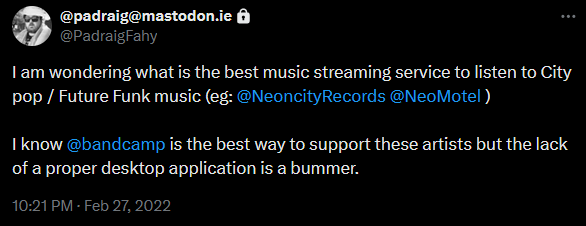
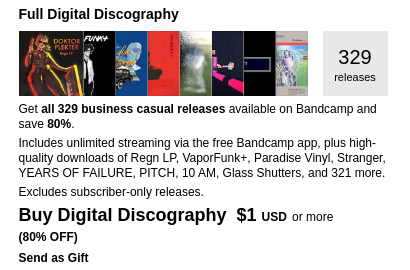

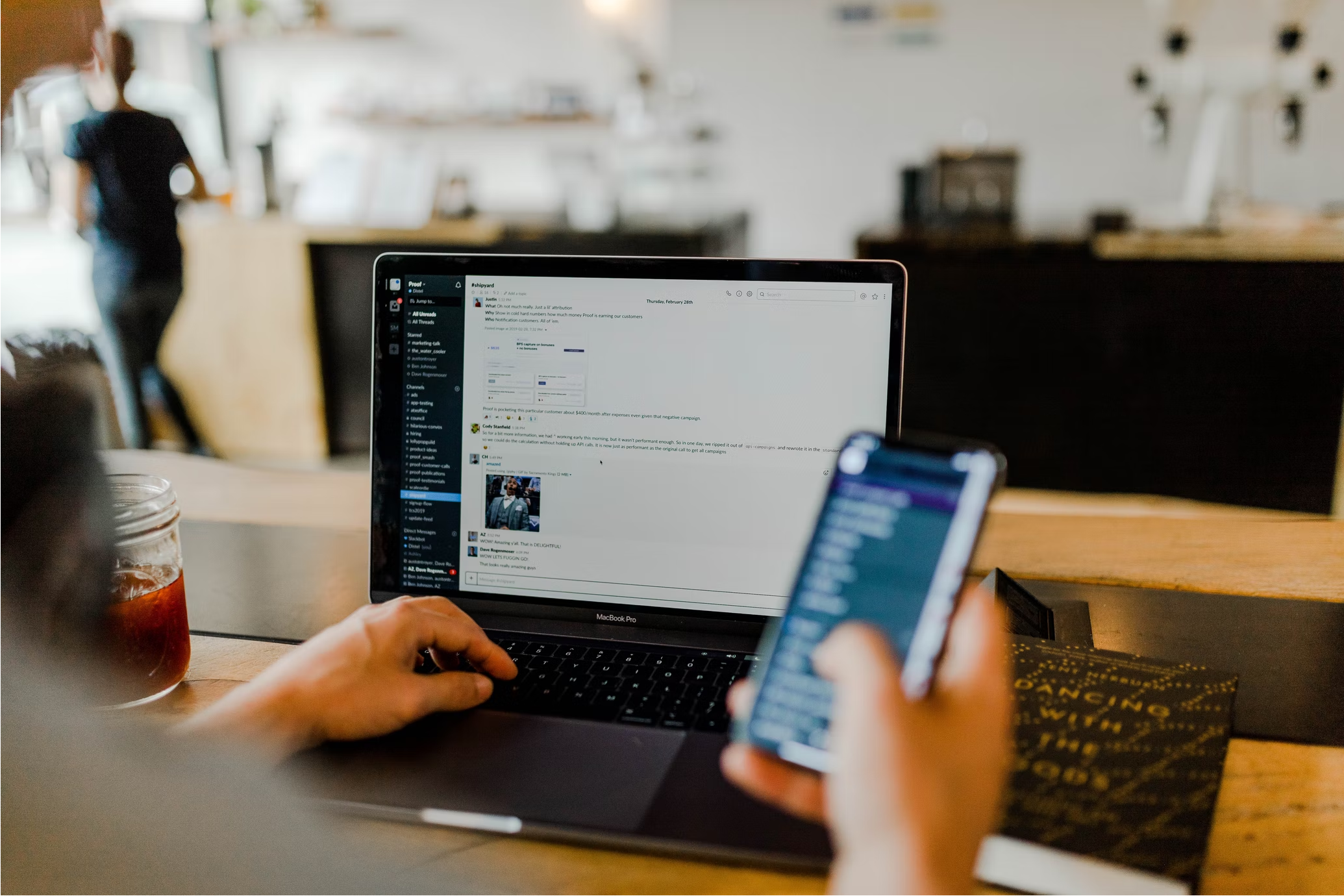
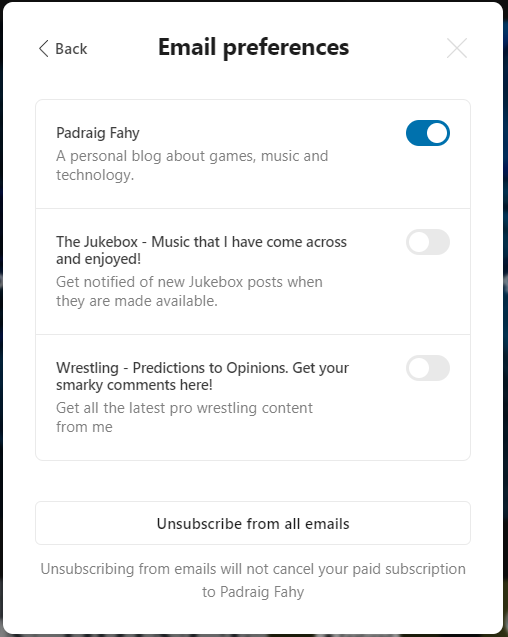
![[The JukeBox] #77 – Siedah Garrett vs Eden Prince – Do You Want It Right Now](https://padraig.blog/wp-content/uploads/2022/06/do-you-want-it-right-now.jpg)
![[The JukeBox] #76 – CHVRCHES – Warning Call](https://padraig.blog/wp-content/uploads/2022/06/mirrors-edge-chvrches.png)