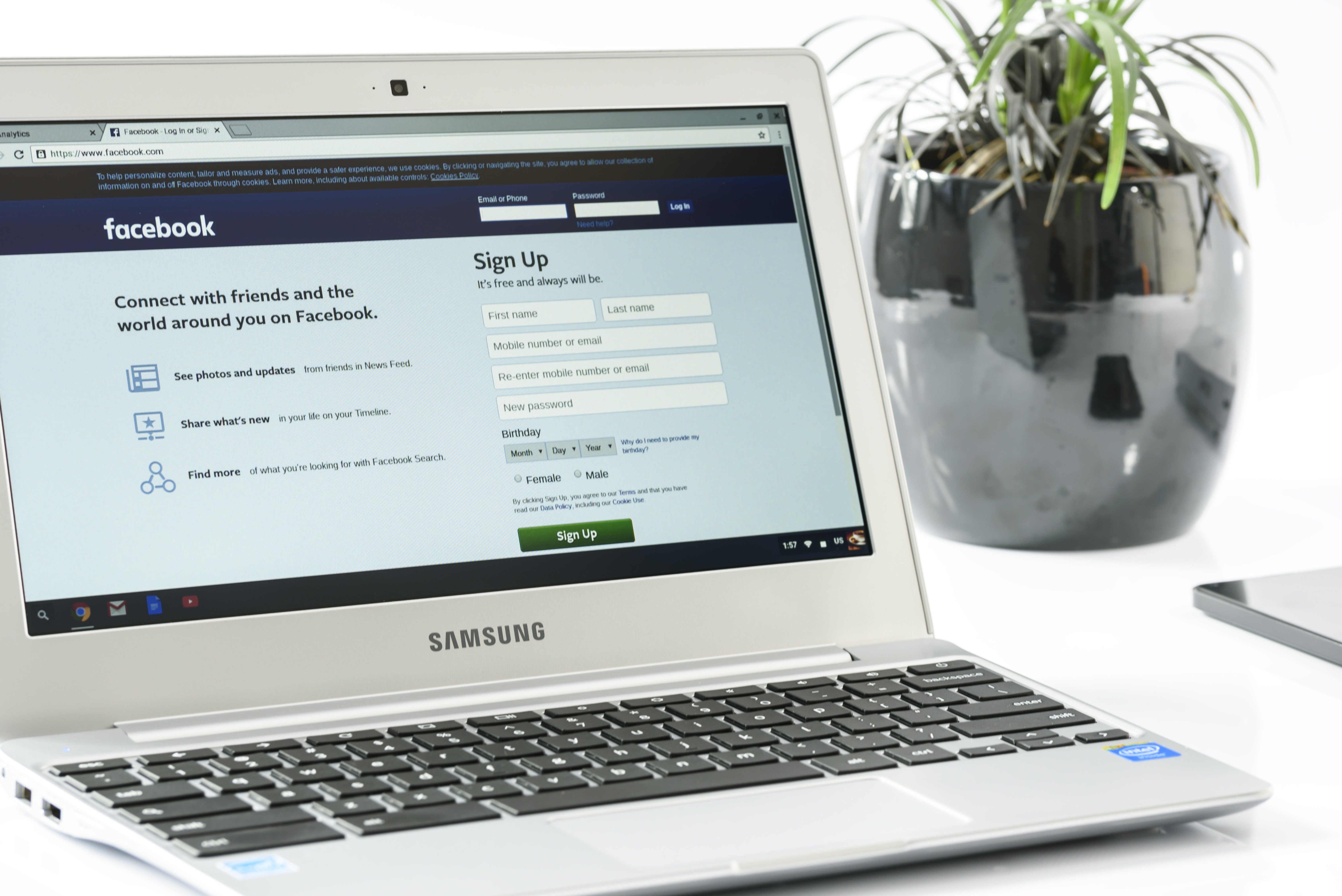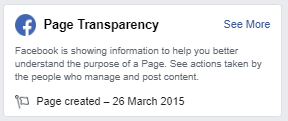Previously, I wrote about how to protect your Instagram account. Here is how to do this on Facebook!
Category: Technology
Every post that has something got to do with technology…whether it’s to do with computers, phone, the internet. It’ll be posted here
-
Chocobo unwell.
Hmm, It would seem that the server that this site is sitting on (Dubbed: Chocobo) seems to be having some issues.
It is in need of a update (which I might do after this blog post)
I have been keeping my eye on the usage because Nagios is going absolutely crazy with it’s random messages (Seriously, it gets creepy at times 😛 )
So, let’s hope me rejiggling it a bit, will make things work now!
On other Chocobo-related news: This server has now been running for a whopping 701 days! :O

-
WordPress Issues currently on PadraigFahy.com
So over the past few days I have been playing around with the new WordPress desktop program which requires you to have JetPack installed.
So naturally enough, I installed JetPack and now anytime that I decide to remove to add a new post to the blog, I get a 504 Gateway Error from nginx.
I disabled the plugin and I while I am not getting the error anymore, I am still having loading issues with the site…I did play about with the php.ini but I need to have a look at the plugins and see what I can adjust to resolve this issue.
Will update when I have found a solution.
-
Login Looping Xubuntu 15.10
Since last night, I have had a issue where I couldn’t boot into my Linux laptop which was running Xubuntu 15.10 due to a login loop where it was stuck as “[ OK ] Started ACPI Event Daemon”
I eventually found the fix which did resolve the issue for me.
- Make sure /var/lib/lightdm has been created.
- Also, make sure that is owned by lightdm:lightdm and have CHMOD 0750 permissions.
- At ~/ , do a ls -lah and check both .Xauthority and .ICEauthority and make sure they are owned by you. eg. chown padraig:padraig
- Throw a sudo reboot at it and then you should be able to boot into your Xubuntu system.
This fix could (And would) probably work for other *buntu distros (Or even Debian distros in some cases)
I hope this helps someone!
(PS. I have to get code tags or something if I am going to be posting tutorials like this 😛 )
- Make sure /var/lib/lightdm has been created.
-
My introduction to git!
So, the other day a
good friend of minefucking retard that is a tranny (Reid at http://reidweb.com), set up a GitLab (Which is a self-hosted GitHub-esqe website) and the first thing that I said to him was.I must learn Git
So, I spent about a couple of hours talking with him and linking to the git-scm website and before I knew it, I was pushing files from my Linux server over SSH to this Git website!
Once it “clicked” with me on what was the reasoning for using Git, GitHub, GitLab, BitBucket etc was, I was so intrigured. The way that branches can be easily created and doing patches and what-have-ya. It was amazing.
I worked over the weekend with Pricetx (@Pricetx), on creating/modifying some Just Cause 2 Multiplayer Scripts and we were creating, editing, uploading all through Git and GitLab.
And with that said, I am now going to start using Git for simple version control stuff and hopefully something good with come out of it eventually. 😛
The next site that I am creating (nologam), is going to be hosted on our private GitLab for development purposes and hopefully we’ll get some awesome stuff going.
Invaluable tool to know no matter which part of the IT industry you are in 🙂
![Protect & secure your Facebook account! [2FA]](https://padraig.blog/wp-content/uploads/wordpress/2019/07/agqzy-uj3s4.jpg)